这篇中文技术支持文章将会告诉我们如何解决当使用Aspen OPC UA Explorer连接OPC UA服务器时遇到报错:BadSecurityChecksFailed 'Error received from remote host: Could not verify security on OpenSecureChannel request.'的问题。
当使用Aspen OPC UA Explorer连接OPC UA服务器时,您可能会遇到如下报错:BadSecurityChecksFailed 'Error received from remote host: Could not verify security on OpenSecureChannel request.'
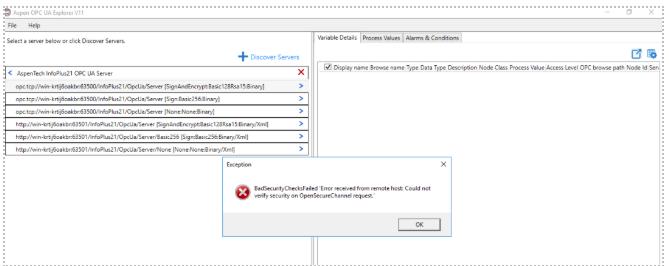
这篇文章为您提供了一个使用Aspen OPC UA Explorer 连接IP21 OPC UA 服务器的例子。
您需要信任证书。
1. 开启 UA Configuration Tool
2. 点击Find 和 browse 按钮导航到 C:\Program Files\AspenTech\AspenOPCUAExplorer | 打开 “AspenTech.UA.Client.AC.OPCUAExplorer” | 点击 ok。
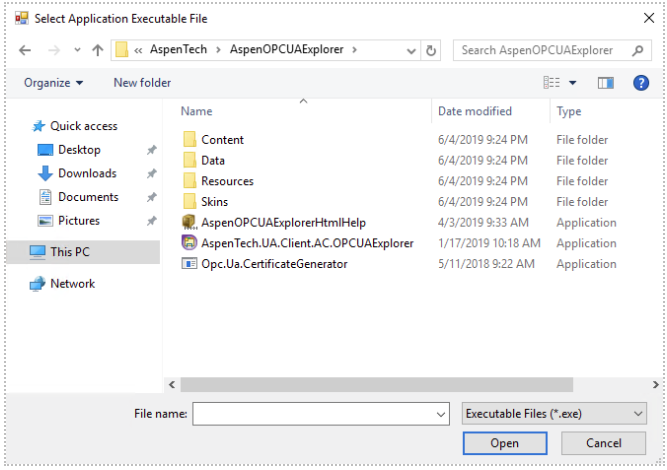
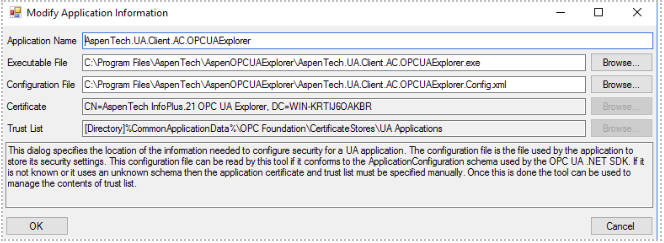
3. 点击Find 和 browse 按钮导航到 C:\Program Files\AspenTech\InfoPlus.21\db21\code | 打开 “IP21OpcUAServerHost” | 点击 ok。
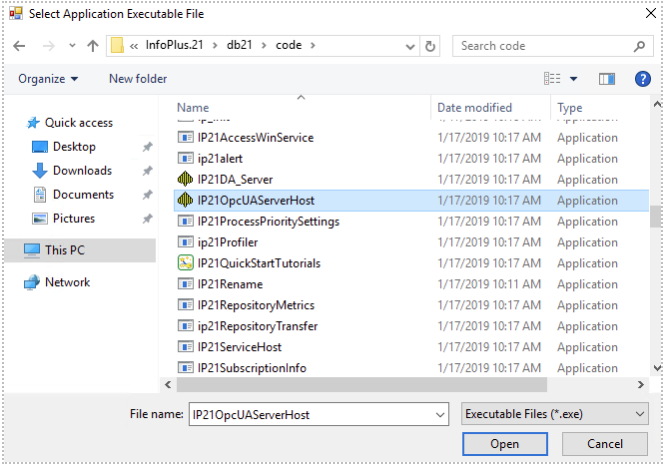
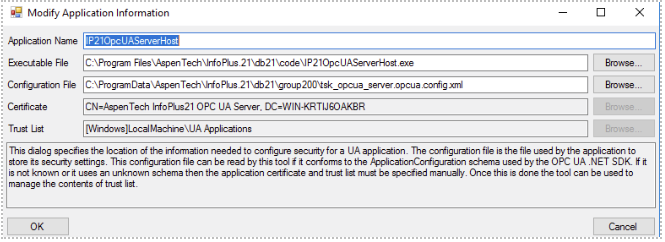
4. 点击 “Manage Applicaton” 选项卡 | 选择 IP21OpcUAServerHost | 点击 “View Application Certificate” | 点击 Export 并将证书保存到某个地方。
5. 点击 “Manage Applicaton” 选项卡 | 选择t AspenTech.UA.Client.AC.OPCUAExplorer | 点击 “View Application Certificate” | 点击 Export 并将证书保存到某个地方。
6. 点击 “Manage Security” 选项卡 | 选择 IP21OpcUAServerHost | 点击 “select Certificate to Trust” | 选择 %CommonApplicationData%\OPC Foundation\CertificateStores\RejectedCertificates | 双击 “AspenTech InfoPlus.21 OPC UA Explorer” | 点击 OK | 再次点击 OK。
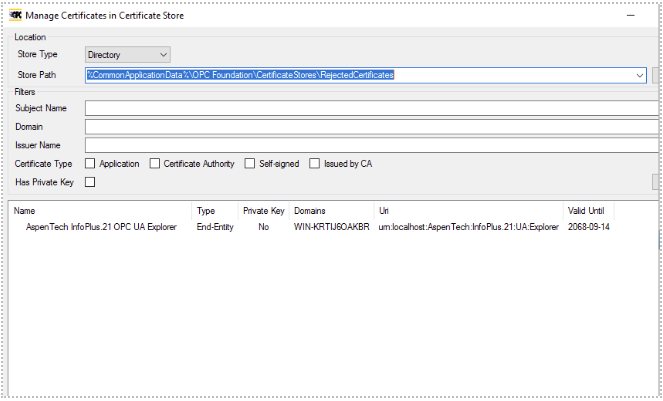
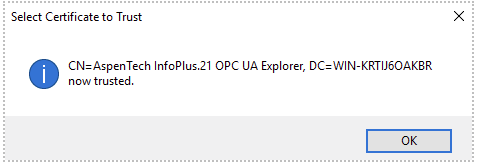
7. 点击 “Manage Security” 选项卡 | 选择AspenTech.UA.Client.AC.OPCUAExplorer | 点击 “select Certificate to Trust” | 选择%CommonApplicationData%\OPC Foundation\CertificateStores\UA Applications | 双击 “AspenTech InfoPlus.21 OPC UA Server” | 点击 OK | 再次点击 OK。
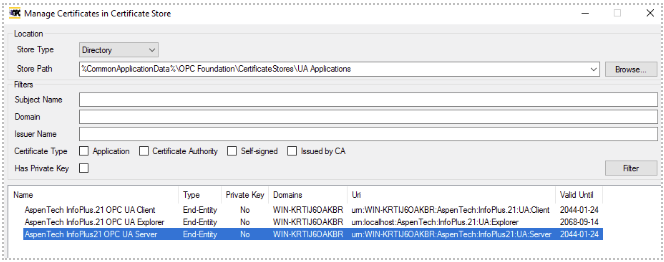
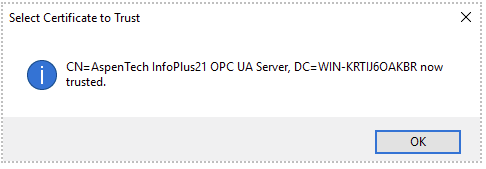
8. 点击 “View Trusted Certificate”
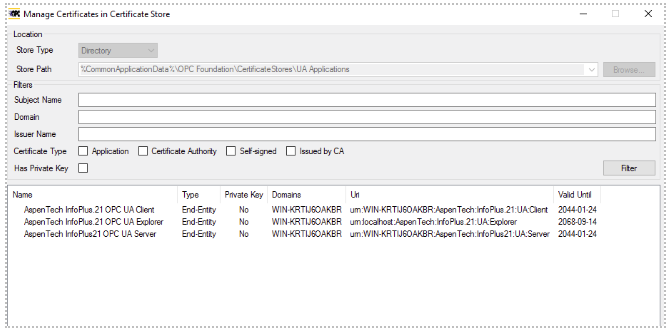
这一次,您应该可以连接成功了。
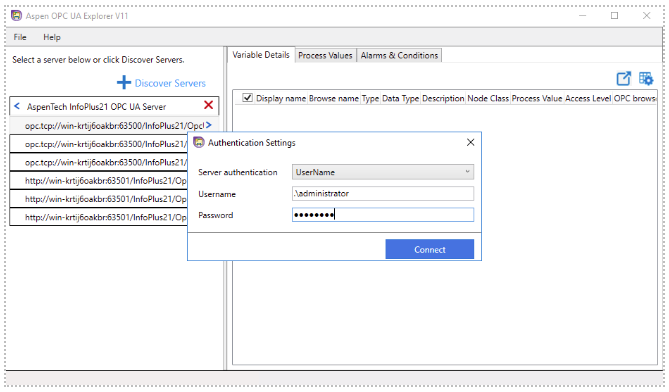
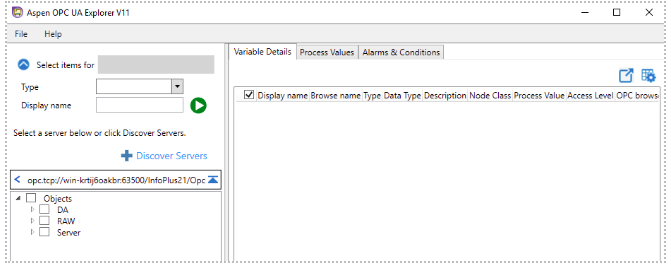
除了 DA, 您还可以看到一些其他的定义。
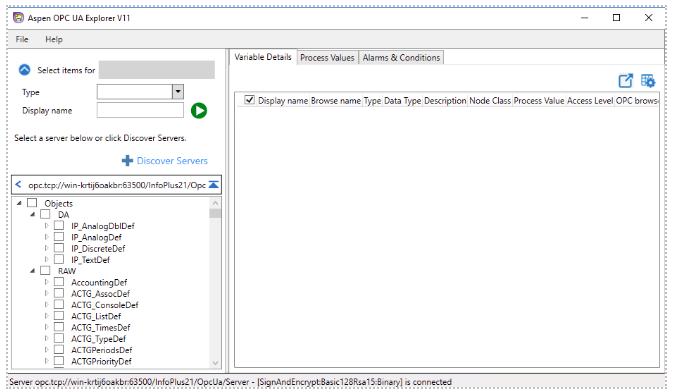
上一条:Fiddler怎么用HTTP请求报文
下一条:Postman中两种常用的测试用例做断言方式